Abundant of developers faced this problem how to drop a pin on google maps free. If you want to embed a map on your website, the best solution is
Google Map.
Now the question is, how to drop a pin on google maps free? You can easily drop a pin on google map. But how would you drop a pin on google maps with multiple locations free.
Here is the free mapping tool, via this you can
create a google map with multiple locations.
Below creating a tutorial on,
How to drop a pin on google maps free
 |
| Dashboard |
Here is the dashboard, after click on '+CREATE A NEW MAP' button you will redirect to another page.
Create google map with multiple location
 |
Creating map |
This is the first step of creating a google map with multiple locations. You can edit title and description of map. And also guide yourself via creating multiple layers on google map.
Edit title and description
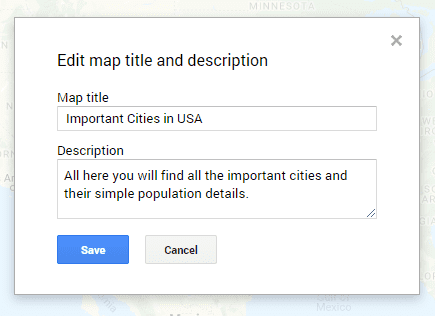 |
| Edit title and description |
You can see I am editing the title and description of google map.
Edit layer
 |
| Edit layer |
You can also edit layer name. Now it's time to learn how to drop a pin on google map.
Search your location
 |
| Type city/country name |
Let's select city or your location name. Type your location google will suggest then select one of them. The pointer will automatically set. Like below image.
Drop a pin on google map
 |
| Drop a pin on google map |
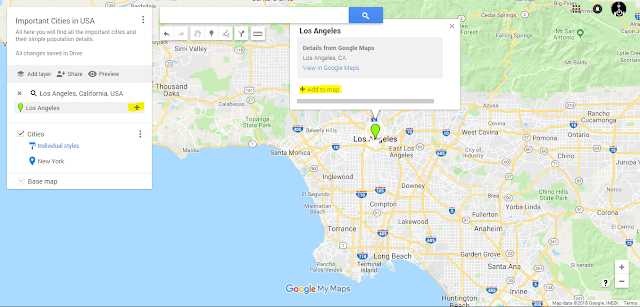 |
| Drop a pin on google map |
So you drop a pin on google map. After dropping pin on google map now you need to add that location into your layer section. You can see the highlighted yellow color in the both images. Both way, you can add map on your layer list.
 |
| Embed map on your site |
You can also embed map on your site. But there is a little problem. You will see error like below image.
Embed error
 |
| Embed error |
Here is the error " This map is not public, click the share button to allow others to view it. " Now we will learn how to solve google map embed error. Before embed your custom map we need to share this map with public.
Share google map
 |
| Share google map |
After click on " Share " button. You will see something like that.
 |
| Share your map 1 |
You will see this popup window. Focus on yellow color. By default google set this map privacy to private. Now you need to make it public. Click on " Change " you will get some options. Select the public. After that you will see something like below image.
 |
| Share your map 2 |
Now all users can see your map. Press the "Done" button now you can easily embed this map on your site. Check this out below.
Go to embed option
 |
| Embed map on your site 2 |
Now do this step again. After clicking on "Embed on my site" you will see a popup menu. But now you won't see any error.
iframe code
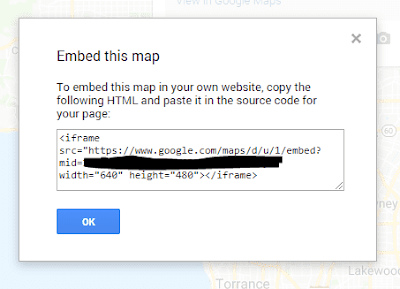 |
| iframe code |
Now see, you get a iframe code. Now just need to copy that code and place it in your site. Find any problem. Knock me asap.
Google map style
 |
| Change the location pointer color |
You can also change the google maps style. Here is the way to change the pointer color. Click on it you will see more options. Play with them. Want to know anything comment below.
Preview of custom google map
 |
| Preview 1 |
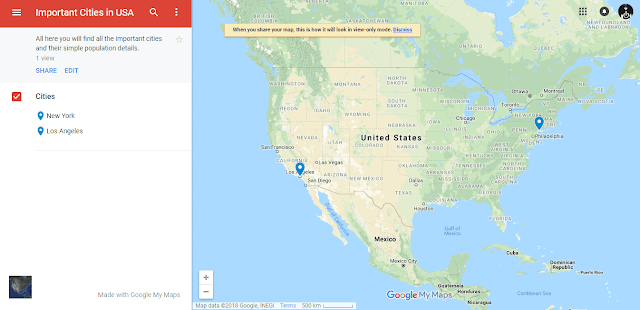 |
| Preview 2 |
Here is the preview of two different location pointer color. If you found anything helpful then please share with your friends. Here is the quote for you guys.
“If we have no peace, it is because we have forgotten that we belong to each other.”
― Mother Teresa


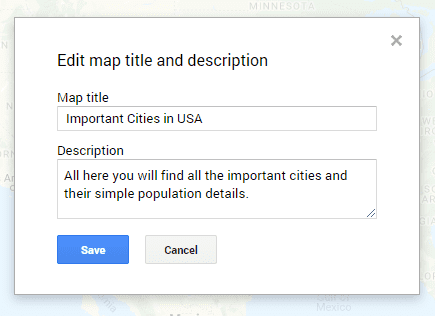



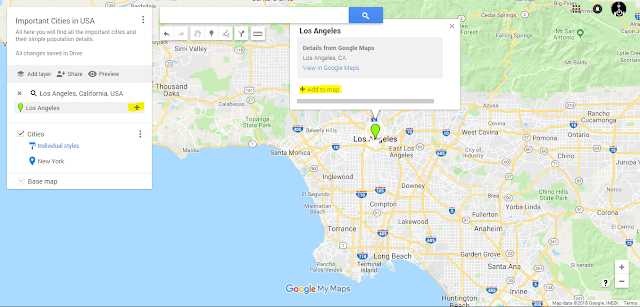






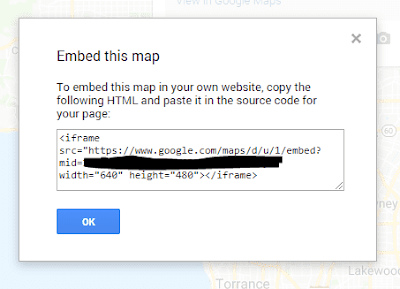


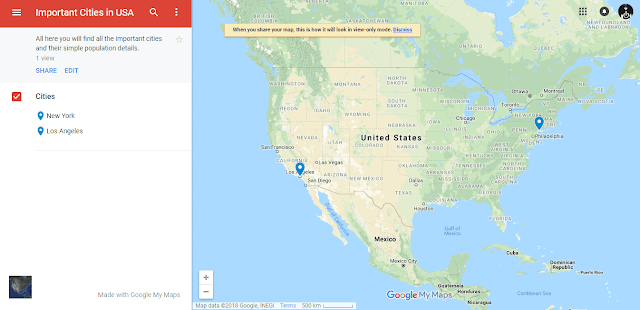

Comments
Post a Comment
Thanks for comment